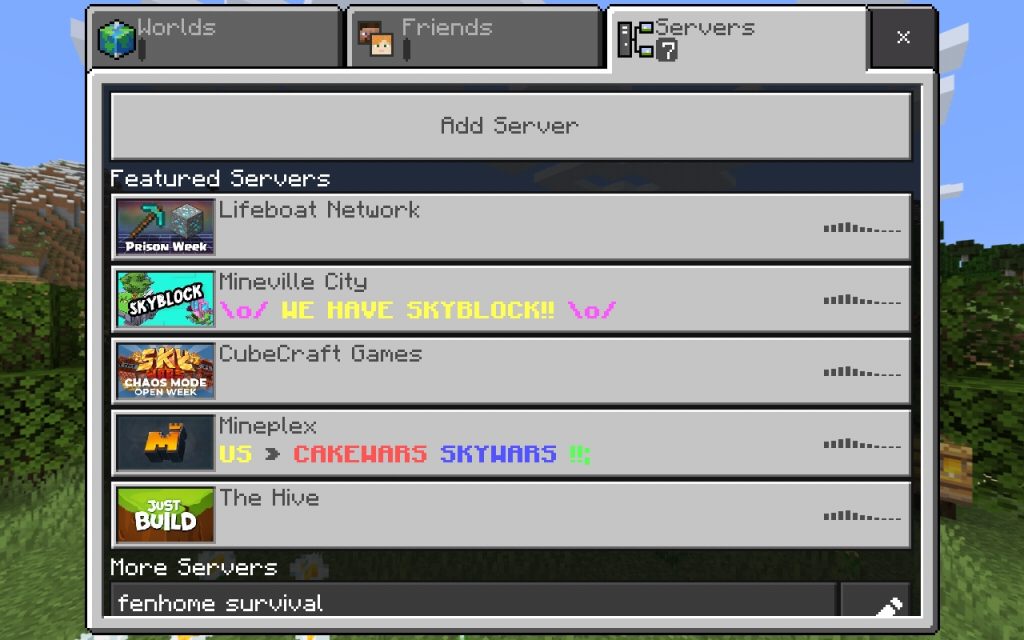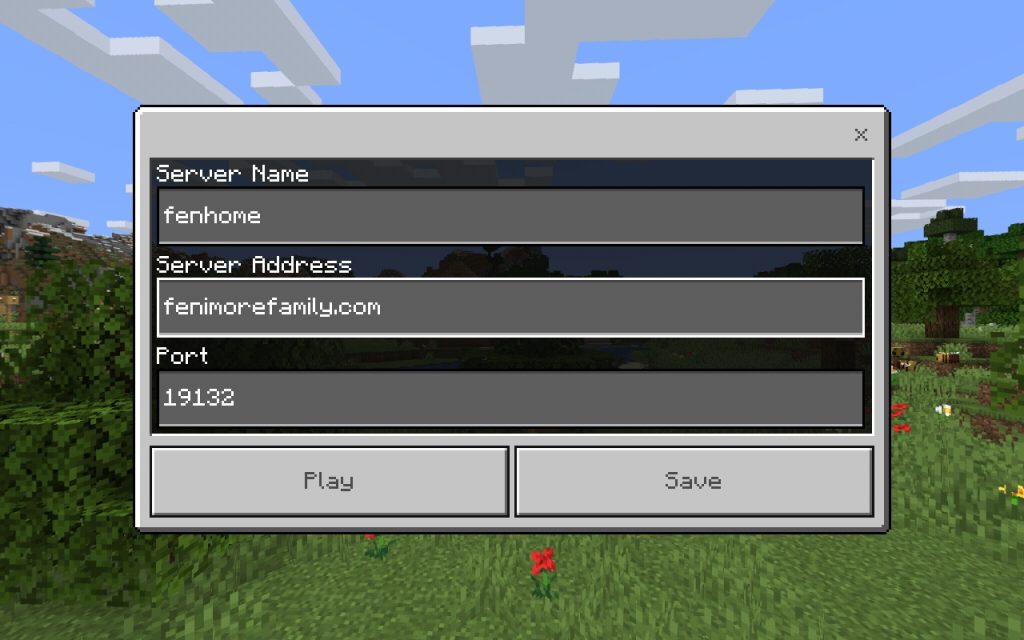One of the best low-light sensors for the raspberry pi is the Sony IMX327 (available here: https://www.inno-maker.com/product/mipi-cam-327/ for around $90). The wyzev3 offers similar starlight performance for $20 – a fraction of the cost. But how do they compare?
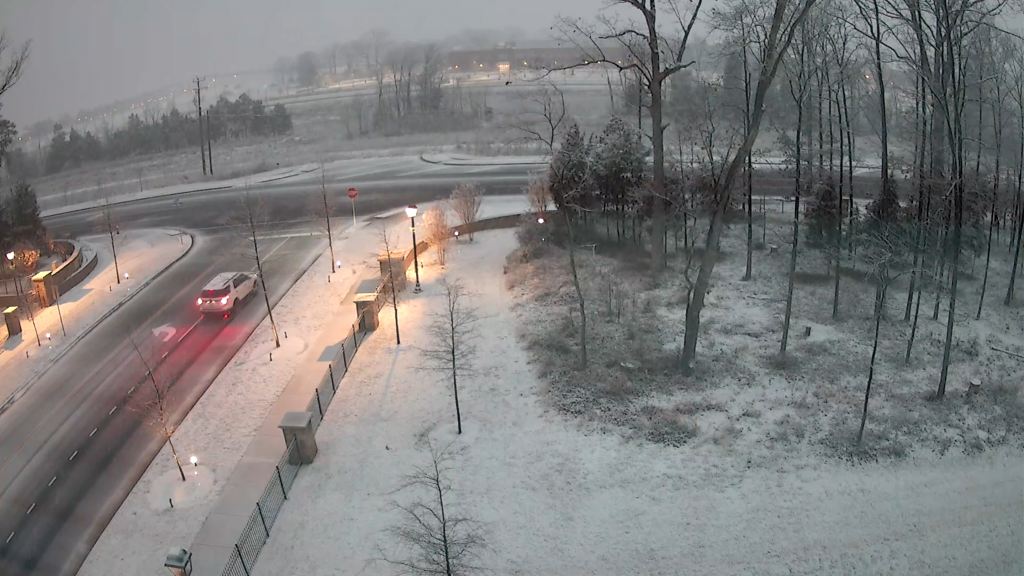
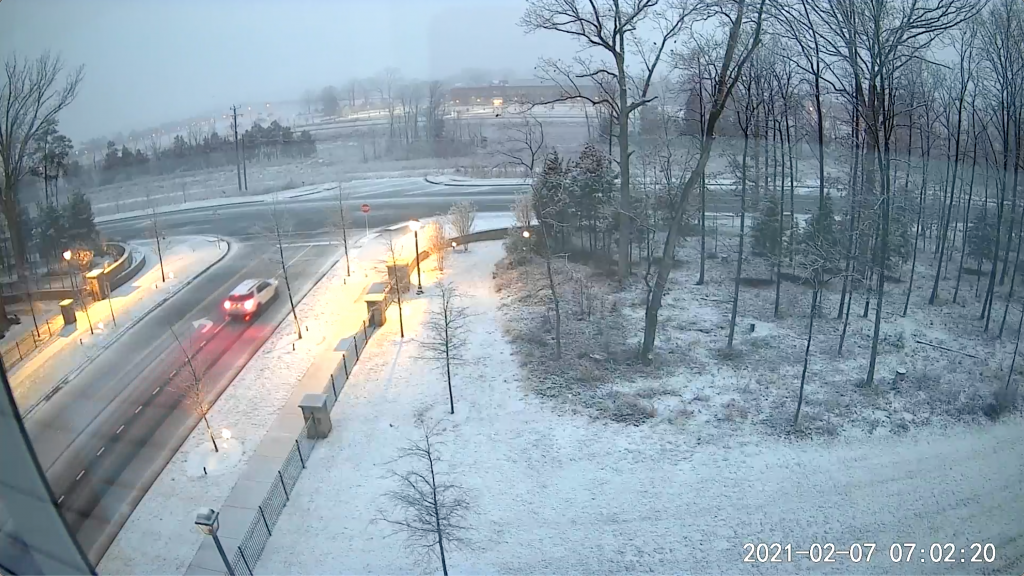
As can be seen, both images capture all the overall scene well. The white balance of the IMX327 was not adjusted leaving the overall scene seeming a bit “warmer” than the wyzev3.
As for detail a few important differences pop out:
- The wyze seems to saturate around light sources. Especially pronounced near the streetlamp and the car’s break lights.
- The wyze has a slightly wider field of view
- The wyzev3 doesn’t seem to capture some detail, such as the lettering on the stop sign, as well as the IMX327 – this is especially apparent when zooming in on the full size image.
- The wyze seems better at keeping details crisp in “busier” sections of the scene – examples include the ground around the forest on the right of the image
- The wyze seems to suffer more motion blur. I believe that the wyze acheives some of its performance by combining multiple frames. This improves low light performance but smears together details.
While the IMX327 seems to have potentially better quality, cost almost hands the victory to the wyzev3. By the time you add a fully-equipped pi4 to the IMX327 your cost is close to $160. Cutting that in half you could point four times as many wyze cameras at the problem and have vastly better combined video coverage. Add to this the wyzev3 includes IR-LEDs (near and far), microphones, a speaker, and can be set up by a non-PhD.
The only caveat here is that wyze3 is a “closed” product. Unless open source firmwares can be loaded on it, it will never be as secure as the pi solution – users of wyzev3 are at the mercy of wyze to protect their data. To this end there is some hope that wyze will release an RTSP version of their firmware, as they did for their v2 product.